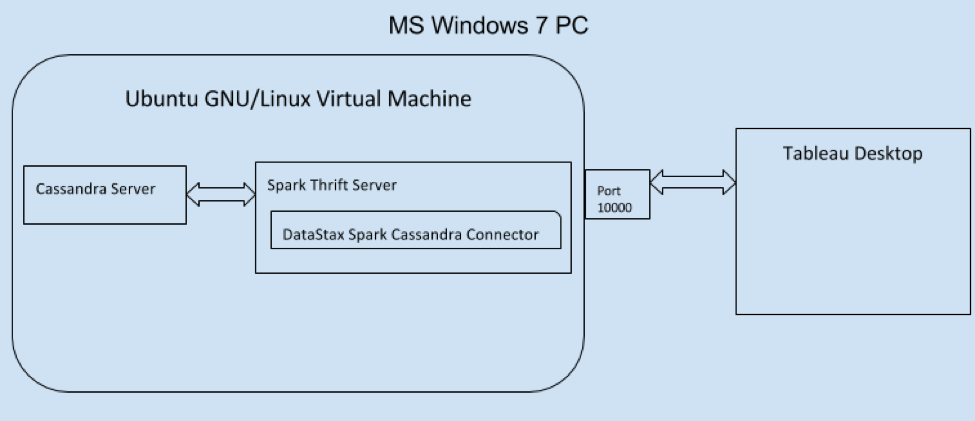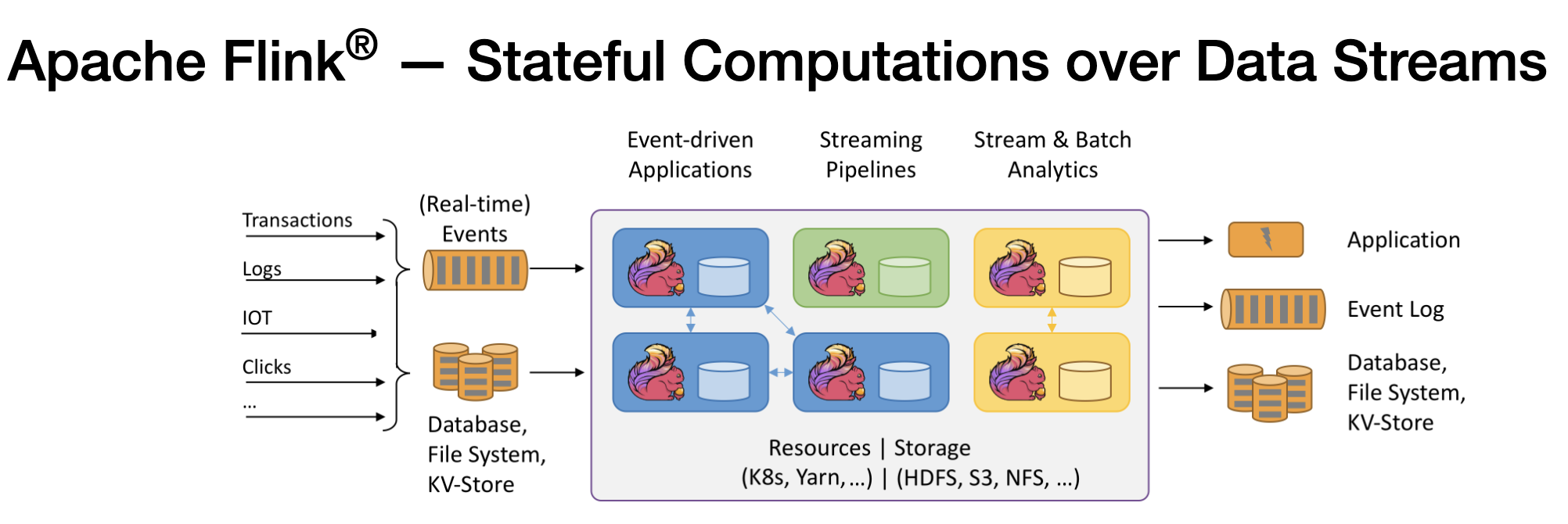cloudera
Creating a Data Pipeline using Flume, Kafka, Spark and Hive
The aim of this post is to help you getting started with creating a data pipeline using flume, kafka and spark streaming that will enable you to fetch twitter data and analyze it in hive.
The setup
We will use flume to fetch the tweets and enqueue them on kafka and flume to dequeue the data hence flume will act both as a kafka producer and consumer while kafka would be used as a channel to hold data. This approach is also informally known as “flafka”. We will use the flume agent provided by cloudera to fetch the tweets from the twitter api. This data would be stored on kafka as a channel and consumed using flume agent with spark sink. Spark streaming will read the polling stream from the custom sink created by flume. Spark streaming app will parse the data as flume events separating the headers from the tweets in json format. Once spark has parsed the flume events the data would be stored on hdfs presumably a hive warehouse. We can then create an external table in hive using hive SERDE to analyze this data in hive. The data flow can be seen as follows:
Docker
All of the services mentioned above will be running on docker instances also known as docker container instances. We will run three docker instances, more details on that later. If you don’t have docker available on your machine please go through the Installation section otherwise just skip to launching the required docker instances.
Installing Docker
If you do not have docker, First of all you need to install docker on your system. You will find detailed instructions on installing docker athttps://docs.docker.com/engine/installation/
Once docker is installed properly you can verify it by running a command as follows:
$ docker run hello-world
Unable to find image 'hello-world:latest' locally
latest: Pulling from library/hello-world
03f4658f8b78: Pull complete
a3ed95caeb02: Pull complete
Digest: sha256:8be990ef2aeb16dbcb9271ddfe2610fa6658d13f6dfb8bc72074cc1ca36966a7
Status: Downloaded newer image for hello-world:latest
Hello from Docker.
This message shows that your installation appears to be working correctly.
To generate this message, Docker took the following steps:
-
The Docker client contacted the Docker daemon. -
The Docker daemon pulled the "hello-world" image from the Docker Hub. -
The Docker daemon created a new container from that image which runs the
executable that produces the output you are currently reading.
-
The Docker daemon streamed that output to the Docker client, which sent it
to your terminal.
To try something more ambitious, you can run an Ubuntu container with:
$ docker run -it ubuntu bash
Share images, automate workflows, and more with a free Docker Hub account:
https://hub.docker.com
For more examples and ideas, visit:
https://docs.docker.com/userguide/
Launching the required docker container instances
We will be launching three docker instances namely kafka, flume and spark. Please note that the names Kafka, Spark and Flume are all separate docker instances of “cloudera/quickstart” – https://github.com/caioquirino/docker-cloudera-quickstart. The Kafka container instance, as suggested by its name, will be running an instance of the Kafka distributed message queue server along with an instance of the Zookeeper service. We can use the instance of this container to create a topic, start producers and start consumers – which will be explained later. The Flume and Spark container instances will be used to run our Flume agent and Spark streaming application respectively.
The following figure shows the running containers:
You can launch the docker instance for kafka as follows:
$ docker run --hostname=quickstart.cloudera --name kafka --privileged=true -t -i -v $HOME/SparkApp/Flafka2Hive:/app -e KAFKA="localhost:9092" -e ZOOKEEPER="localhost:2181" cloudera/quickstart:latest /usr/bin/docker-quickstart
Notice that we are running the container by giving it the name (–name) kafka and providing two environment variables namely KAFKA and ZOOKEEPER. The name of this container will be used later to link it with the flume container instance.
*if this container image is not already present on your machine, docker will automatically download the instance and launch it. Make sure you have enough RAM to run the docker instances, as they can chew through quite a lot! Once this process is finished you can make sure that the kafka container is running as follows:
$ docker ps
#output of docker ps
CONTAINER ID IMAGE COMMAND CREATED STATUS PORTS NAMES
af371c24f8c1 cloudera/quickstart:latest "/usr/bin/docker-quic" 46 hours ago Up 46 hours kafka
Now let’s launch the flume and spark instances as follows:
First we will launch the cloudera docker instance for flume server as the flume agent will run here, and then the spark instance. (Please note that the data required by each docker instance can be found at link here (*TODO* — Directories and README.md already created just need to upload and provide the download link*) The directory named FlumeData should be mounted to the flume docker instance and the directory named SparkApp should be mounted to the spark docker instance as shown by the following commands:
$ docker run --hostname=flume --name flume --link kafka:kafka --privileged=true -t -i -v $HOME/FlumeData:/app cloudera/quickstart:latest /usr/bin/docker-quickstart
The docker instance named “flume” will be linked to the kafka instance as it is pulling tweets enqueuing them on the kafka channel.
$ docker run --hostname=quickstart.cloudera --name spark --link kafka:kafka --privileged=true -t -i -v $HOME/SparkApp/Flafka2Hive:/app cloudera/quickstart:latest /usr/bin/docker-quickstart
* there is a bug in the Cloudera docker instance that if the hostname is set to something other than “quickstart.cloudera” at the docker run command line, then launching the spark app fails.
For this post, we will use the spark streaming-flume polling technique. The spark instance is linked to the “flume” instance and the flume agent dequeues the flume events from kafka into a spark sink. This essentially creates a custom sink on the given machine and port, and buffers the data until spark-streaming is ready to process it.
Please note that we named the docker instance that would run flume agent as flume, and mounted the relevant flume dependencies and the the flume agent available in the directory $HOME/FlumeData by using the -V parameter. The –link parameter is linking the flume container to kafka container which is very important as if you do not link the two container instances they are unable to communicate.
Once the image has finished downloading, docker will launch and run the instance, and you will be logged into the spark container as the container’s root user:
Started Impala Catalog Server (catalogd) : [ OK ]
Started Impala Server (impalad): [ OK ]
[root@quickstart /]#
You can exit the docker instance’s shell by typing exit, but for now we’ll leave things as they are.
We can open a new terminal and use it to verify if both the container instances are running as follows:
$ docker ps
CONTAINER ID IMAGE COMMAND CREATED STATUS PORTS NAMES
af371c24f8c1 cloudera/quickstart:latest "/usr/bin/docker-quic" 46 hours ago Up 46 hours kafka
abca402dc111 cloudera/quickstart:latest "/usr/bin/docker-quic" 28 hours ago Up 28 hours 0.0.0.0:32805->7180/tcp, 0.0.0.0:32804->8888/tcp spark
dd7e2fb5cc9a cloudera/quickstart:latest "/usr/bin/docker-quic" 46 hours ago Up 46 hours 0.0.0.0:32771->7180/tcp, 0.0.0.0:32770->8888/tcp flume
you can run the following commands to grab the container ids in a variable:
KAFKA_SERVER=`docker ps | grep kafka | awk '{print $1}'`
FLUME_SERVER=`docker ps | grep flume | awk '{print $1}'`
SPARK_SERVER=`docker ps | grep spark | awk '{print $1}'`
Creating a topic in Kafka
You have to create a topic in kafka so that your producers and consumers can enqueue/dequeue data respectively from this topic. We are going to create the topic named twitter. you should be logged into the kafka instance of docker in order to create the topic. To login use the following command:
$ docker exec -it $KAFKA_SERVER /bin/bash
Once in the kafka shell you are ready to create the topic:
$ kafka-topics.sh --create --zookeeper $ZOOKEEPER --replication-factor 1 --partitions 2 --topic twitter
$ exit
Flume agent configuration
Now we can put together the conf file for a flume agent to enqueue the tweets in kafka on the topic named twitter that we created in the previous step.
$ docker exec -it $FLUME_SERVER /bin/bash
Once you are in the flume instance’s shell, you can configure and launch the flume agent called twitterAgent for fetching tweets. Before creating the flume agent conf, we will copy the flume dependencies to the flume-ng lib directory as follows:
$ cp app/flume_dependencies/* /usr/lib/flume-ng/lib/
Now we will configure our flume agent. This agent is configured to use kafka as the channel and spark streaming as the sink. you can create and launch the flume instance as follows:
$ flume-ng agent -Xmx512m -f app/twitter-kafka.conf -Dflume.root.logger=INFO,console -n twitterAgent
$ cat conf/twitter-kafka.conf
twitterAgent.sources.twitter-data.type = com.cloudera.flume.source.TwitterSource
twitterAgent.sources.twitter-data.consumerKey = “Your consumerKey”
twitterAgent.sources.twitter-data.consumerSecret = “Your consumerSecret”
twitterAgent.sources.twitter-data.accessToken = “Your accessToken”
twitterAgent.sources.twitter-data.accessTokenSecret = “Your accessTokenSecret”
twitterAgent.sources.twitter-data.channels = kafka-channel
twitterAgent.sources.twitter-data.keywords = cloudera, java, bigdata, mapreduce, mahout, hbase, nosql, hadoop, hive, spark, kafka, flume, scala
twitterAgent.channels.kafka-channel.type = org.apache.flume.channel.kafka.KafkaChannel
twitterAgent.channels.kafka-channel.capacity = 10000
twitterAgent.channels.kafka-channel.transactionCapacity = 1000
twitterAgent.channels.kafka-channel.brokerList = kafka:9092
twitterAgent.channels.kafka-channel.topic = twitter
twitterAgent.channels.kafka-channel.zookeeperConnect = kafka:2181
twitterAgent.channels.kafka-channel.parseAsFlumeEvent = true
twitterAgent.sinks = spark
twitterAgent.sinks.spark.type = org.apache.spark.streaming.flume.sink.SparkSink
twitterAgent.sinks.spark.hostname = <chosen machine's hostname> for example : 192.168.1.1
twitterAgent.sinks.spark.port = <chosen machine's port> for example : 8677
twitterAgent.sinks.spark.channel = kafka-channel
When you launch your flume agent you will see lots of output in the terminal:
When you see the INFO on console connected to kafka for producing, this means that the flume agent has started receiving data which is sent to the kafka topic named twitter. To verify that kafka is receiving the messages we can run a kafka consumer to verify that there is data on the channel, jump on the kafka shell and create a consumer as follows:
$ KAFKA_SERVER=`docker ps | grep kafka | awk '{print $1}'`
$ docker exec -it $KAFKA_SERVER /bin/bash
kafka-console-consumer.sh --zookeeper $ZOOKEEPER --topic twitter
If everything is configured well you should be able to see tweets in JSON formatting as flume events with a header.
Spark Streaming
The flume agent should also be running a spark sink. As previously noted, the spark sink that we configured for the flume agent is using the poll based approach. It creates a custom flume sink and instead of sending the data directly to spark streaming the custom sink buffers the data until spark streaming receives and replicates the data. More details on the flume poll based approach, and other options, can be found in the spark documentation at http://spark.apache.org/docs/latest/streaming-flume-integration.html.
We will use sbt for dependency management, and IntelliJ as the IDE.
build.sbt looks as follows:
name := "Flafka2Hive"
scalaVersion := "2.10.5"
val sparkVersion = "1.6.1"
val avroVersion = "2.0.1"
val bijectionVersion = "0.7.1"
libraryDependencies ++= Seq(
"org.apache.spark" %% "spark-core" % sparkVersion % "provided",
"org.apache.spark" %% "spark-streaming" % sparkVersion % "provided",
"org.apache.spark" %% "spark-hive" % sparkVersion % "provided",
"org.apache.spark" %% "spark-sql" % sparkVersion % "provided",
"org.apache.spark" % "spark-streaming-flume_2.10" % %sparkVersion,
"com.databricks" %% "spark-avro" % avroVersion,
("org.apache.spark" %% "spark-streaming-kafka" % sparkVersion) exclude ("org.spark-project.spark", "unused")
)
assemblyJarName in assembly := name.value + ".jar"
Now lets see some spark code:
package be.bigindustries.spark
import org.apache.spark.streaming._
import org.apache.spark.streaming.flume.FlumeUtils
import org.apache.spark.{SparkConf, SparkContext}
object FlafkaTweet2Hive {
def main(args: Array[String]) {
if (args.length < 3) {
System.err.println(s"""
|Usage: KafkaTweet2Hive <hostname> <port>
| <hostname> flume spark sink hostname
| <port> port for spark-streaming to connect
| <filePath> the path on HDFS where you want to write the file containing tweets
""".stripMargin)
System.exit(1)
}
//Matching the arguments
val Array(hostname, port, path) = args
// Create context with 2 second batch interval
val sparkConf = new SparkConf().setAppName("KafkaTweet2Hive")
val sc = new SparkContext(sparkConf)
val ssc = new StreamingContext(sc, Seconds(5))
//Create a PollingStream
val stream = FlumeUtils.createPollingStream(ssc, hostname, port.toInt)
//Parse the flume events to get tweets
val tweets = stream.map(e => new String(e.event.getBody.array))
//Write the parsed tweets to a file
if(tweets.count().!=(0)){
tweets.saveAsTextFiles(path)
}
// Start the computation
ssc.start()
ssc.awaitTermination()
}
}
You have to generate the Jar file which can be done using sbt or in intelliJ.
Once the JAR file is generated you are ready to deploy it to the spark docker instance via the shared directory that we set up and run it as mentioned in the launching docker instances section.
Launch Spark Application
$ spark-submit --master yarn-client --driver-memory 1g --executor-memory 1g --executor-cores 1 --class be.bigindustries.spark.FlafkaTweet2Hive /app/flafka2hive_2.10-0.1-SNAPSHOT.jar <hostname> <port> <path-to-save-output-file>
An example of the runtime arguments for this class is as follows:
172.17.0.3 8677 /user/hive/warehhouse/tweets
You can verify if spark streaming is populating the data as follows:
$ hdfs dfs -ls /user/hive/warehouse/tweets
Once you have seen the files, you can start analysis on the data using hive as shown in the following section.
Analyzing the data in Hive
The Spark streaming consumer app has parsed the flume events and put the data on hdfs. You can now read the data using a hive external table for further processing.
login to the Flume/spark server as follows:
$ docker exec -it $SPARK_SERVER /bin/bash
Start the hive shell as follows:
$ hive
We should now be in the hive shell as follows:
hive>
First let’s add the serde jar for JSON so Hive can understand the data format:
hive> ADD JAR app/hive-serdes-1.0-SNAPSHOT.jar;
Now let’s create an external table in Hive so we can query the data:
CREATE EXTERNAL TABLE tweets (
id BIGINT,
created_at STRING,
source STRING,
favorited BOOLEAN,
retweeted_status STRUCT<
text:STRING,
user:STRUCT<screen_name:STRING,name:STRING>,
retweet_count:INT>,
entities STRUCT<
urls:ARRAY<STRUCT<expanded_url:STRING>>,
user_mentions:ARRAY<STRUCT<screen_name:STRING,name:STRING>>,
hashtags:ARRAY<STRUCT<text:STRING>>>,
text STRING,
user STRUCT<
screen_name:STRING,
name:STRING,
friends_count:INT,
followers_count:INT,
statuses_count:INT,
verified:BOOLEAN,
utc_offset:INT,
time_zone:STRING>,
in_reply_to_screen_name STRING
)
ROW FORMAT SERDE 'com.cloudera.hive.serde.JSONSerDe'
LOCATION '/user/hive/warehouse/tweets';
Verify if the data is populated in the table as follows:
hive> select count(*) from tweets;
You should be able to see a non zero entry.
Let’s see the top 20 hashtags based on the user location by running the following query:
hive> SELECT LOWER(hashtags.text) AS HASHTAG, user.time_zone, count(*) as CountPerZone FROM tweets WHERE user.time_zone IS NOT NULL LATERAL VIEW EXPLODE(entities.hashtags) t1 AS hashtags GROUP BY LOWER(hashtags.text), user.time_zone Order By CountPerZone DESC Limit 20;
The result of the query should be as follows:
Stopping Docker Containers
Once you are done, it is important to stop and remove the docker containers otherwise it can eat up system resources, especially disk space, very quickly.
docker stop $FLUME_SERVER && docker rm $FLUME_SERVER
docker stop $SPARK_SERVER && docker rm $FLUME_SERVER
docker stop $KAFKA_SERVER && docker rm $KAFKA_SERVER
Verify that the docker instances are no longer present as follows:
$ docker ps -a
if you have made the mistake of starting a few containers without removing them while you stopped or kill them please check this discussion to see options for freeing up some disk space by removing the stopped or old instances:
http://stackoverflow.com/questions/17236796/how-to-remove-old-docker-containers
Mouzzam
Mouzzam is an IT professional with hands on knowledge of Data Engineering. He has a keen interest in developing solutions for Big Data. He has gained working experience in processing and analytics of massive datasets. He has worked on Social Network analytics, graph databases and CDRs (Call Detail Records). He is currently doing research in creating solutions for Getting fast query results on Big Data using compact data representations.